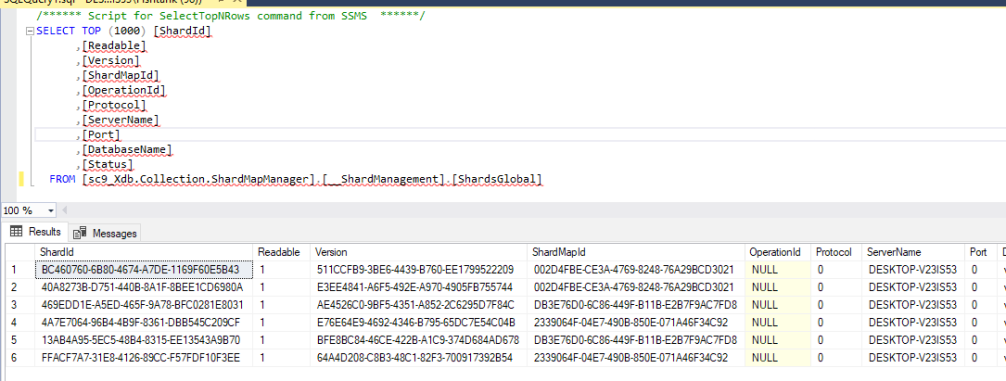You have moved to the cloud. Congrats!
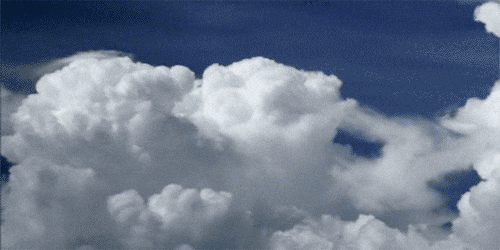
- Find the databases
- Set Server Firewall
- Add Client IP
- Then check out the ADO.NET Connection string
- will have the server name, username, and password
- Make sure to have the 1433 port number when connecting with SSMS
- After connecting to the database
- I was able to Import my .bacpac file
- Then came the problem fo the new databases username and password that Sitecore will connect with
- Run this script on the newly imported database:
ALTER USER masteruser WITH PASSWORD = 'asdfghjklmznxcvn'; EXEC sp_addrolemember 'db_owner', 'masteruser';
- This will reset the password and give the new user the necessary access.
- Then change the connectionstrings.config in the App_Config folder
- and Voila!
- Your Sitecore is now using the new database.
~ always ask, Without asking you will not get answers. ~