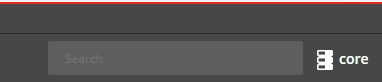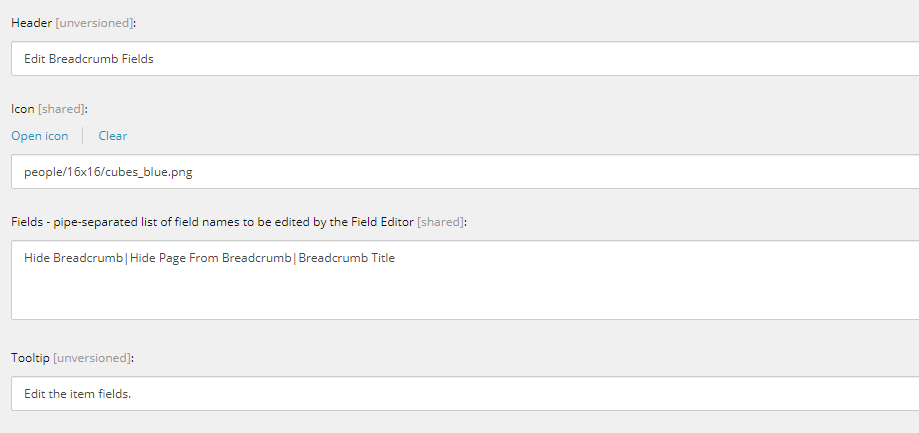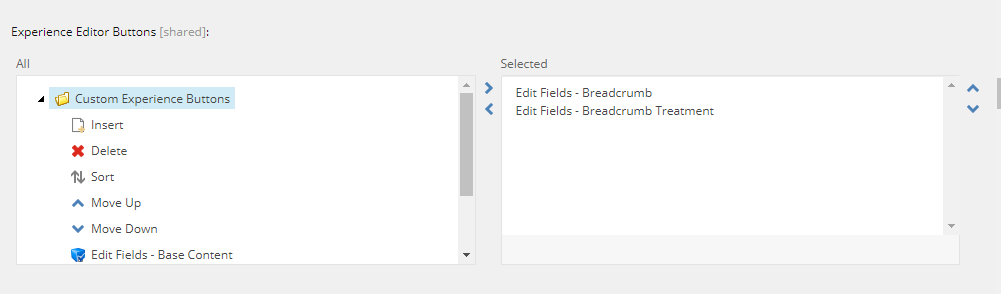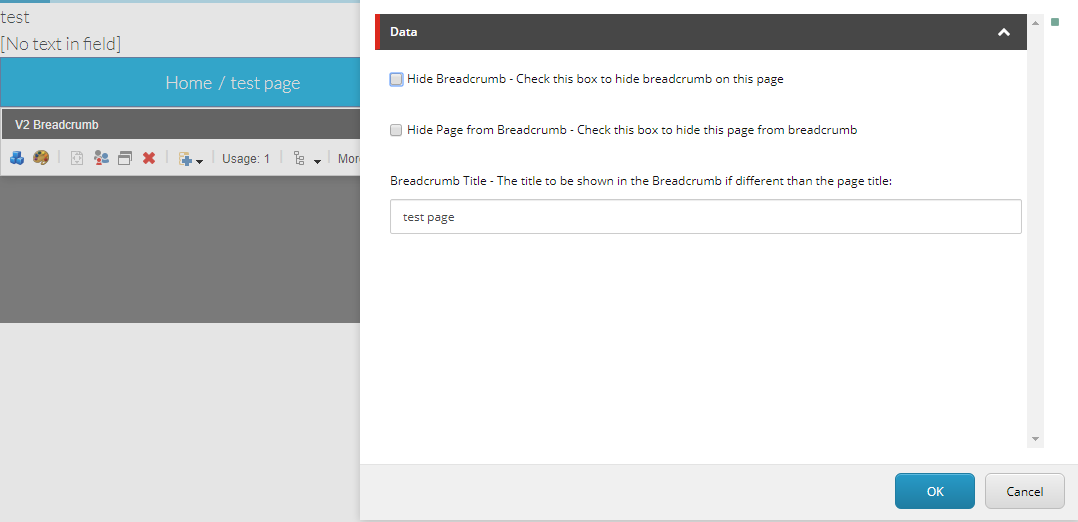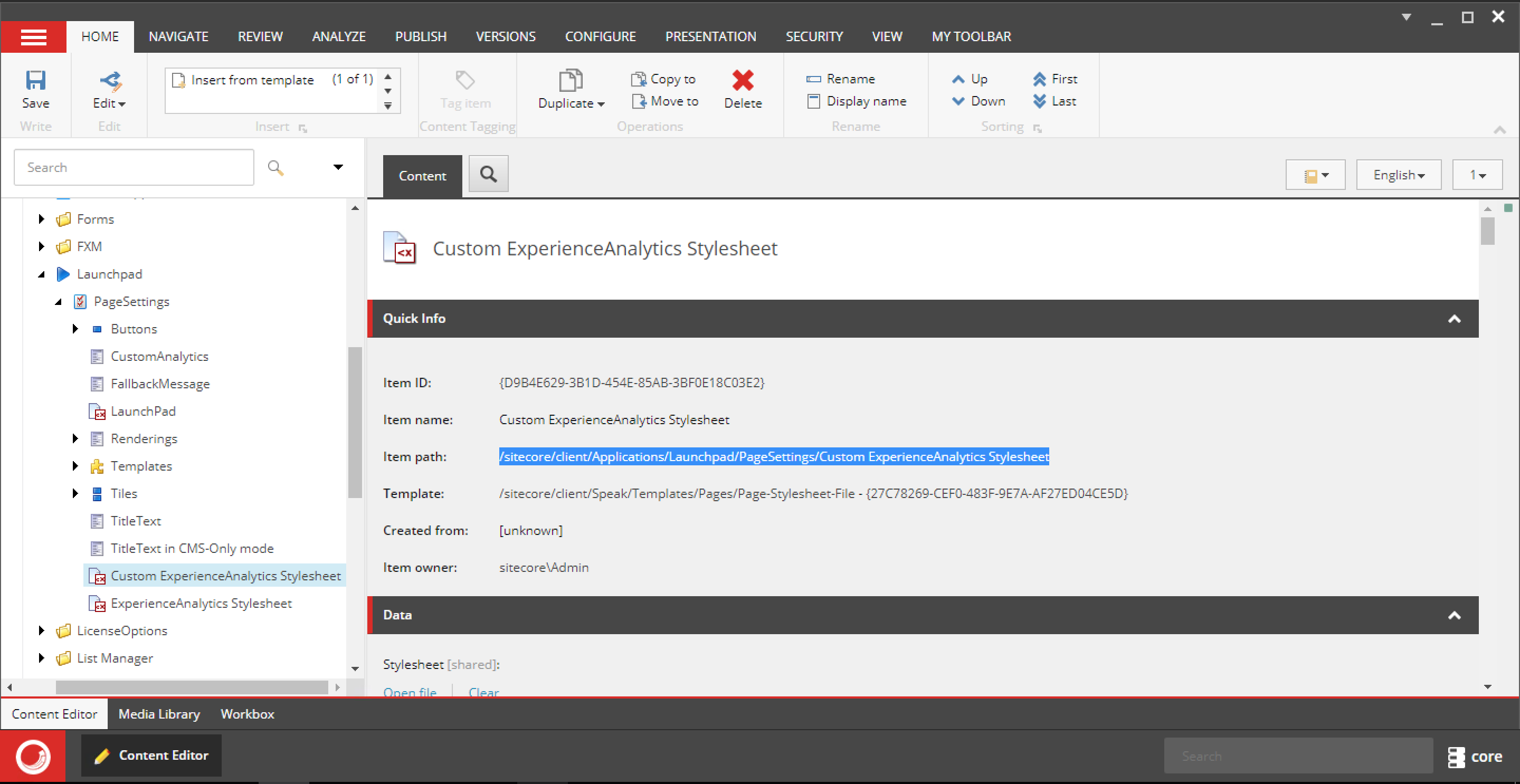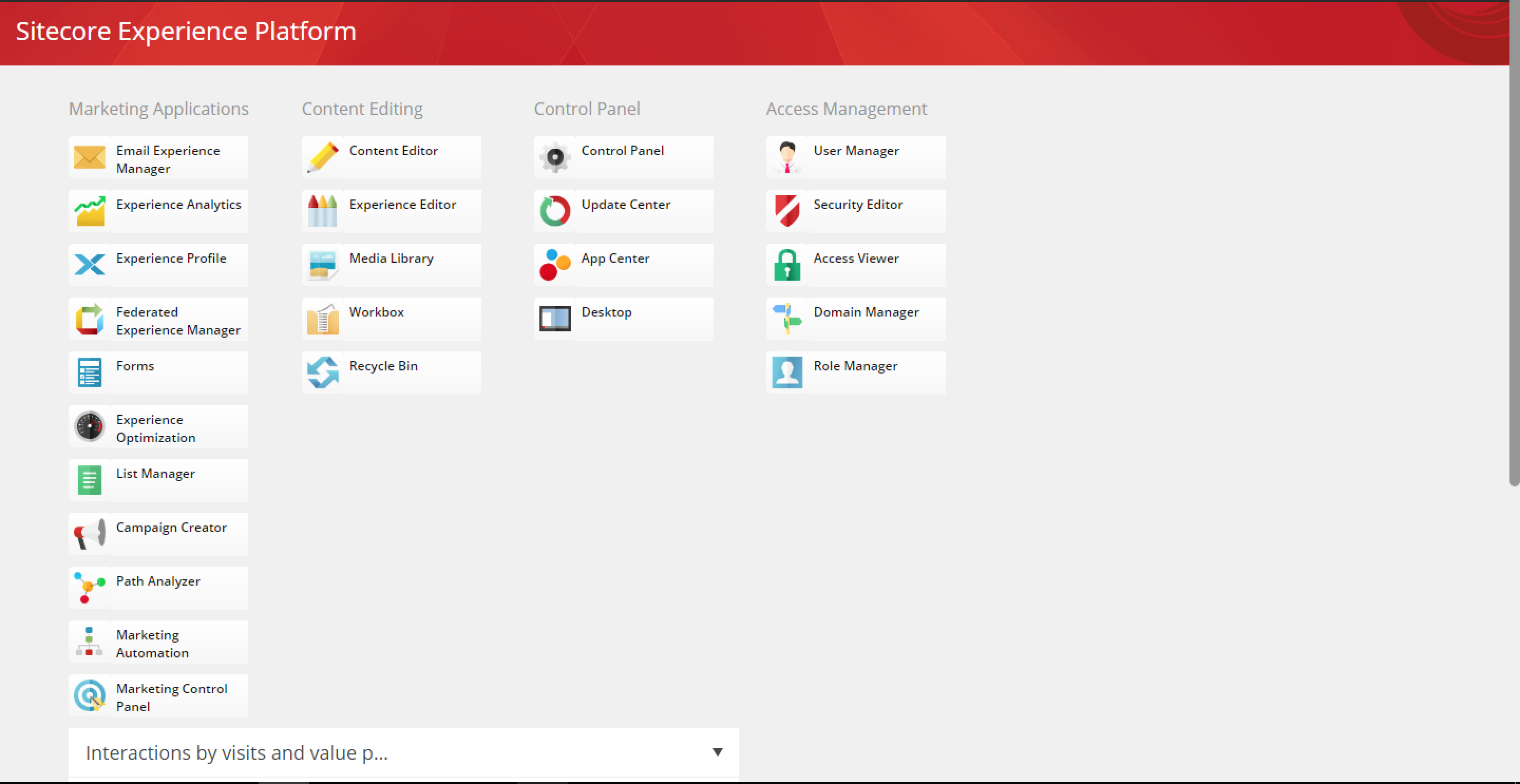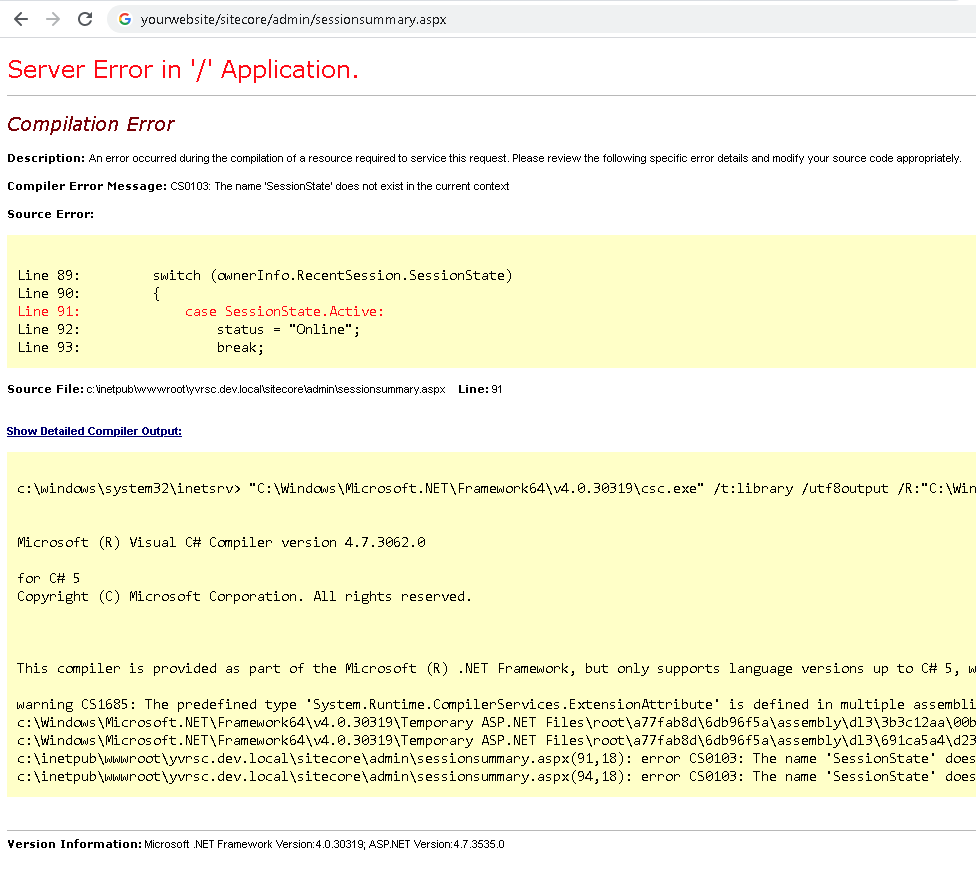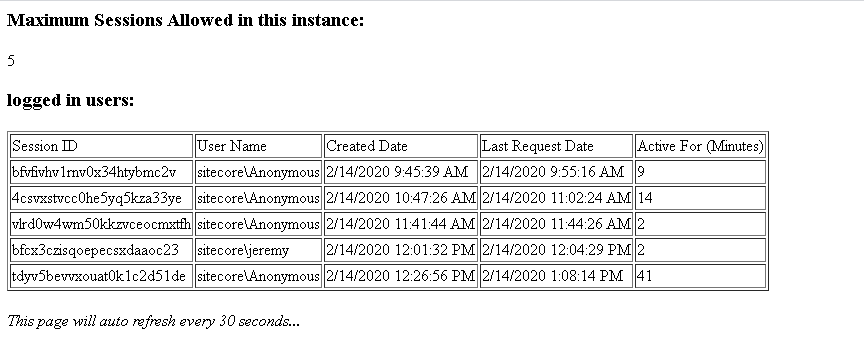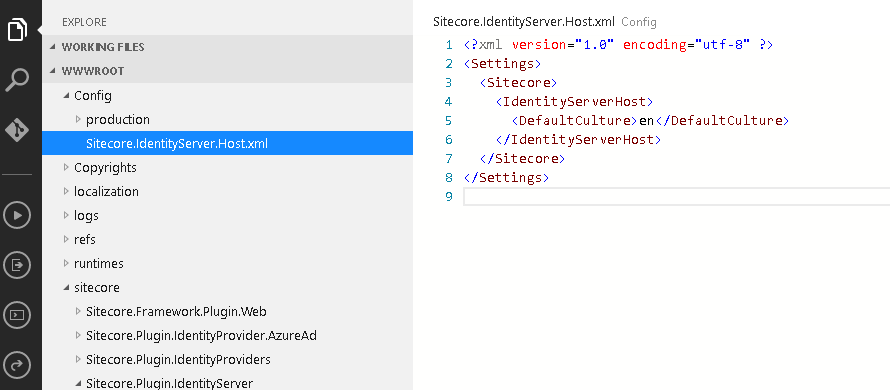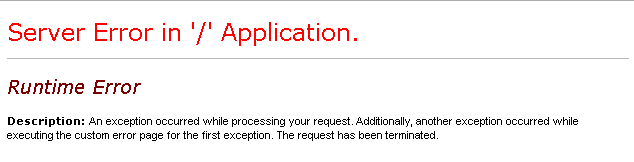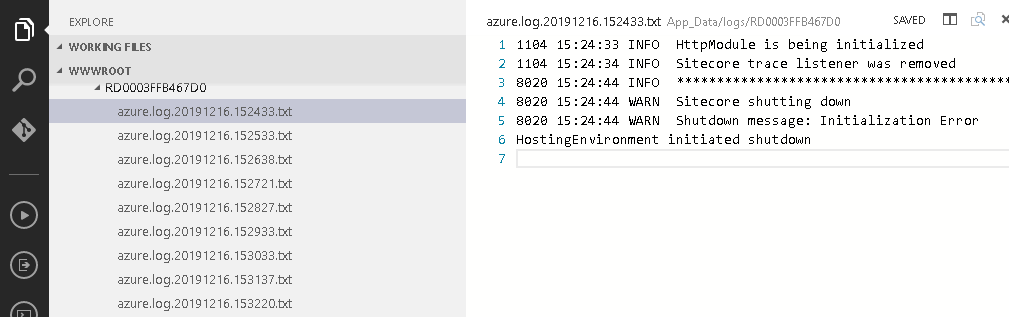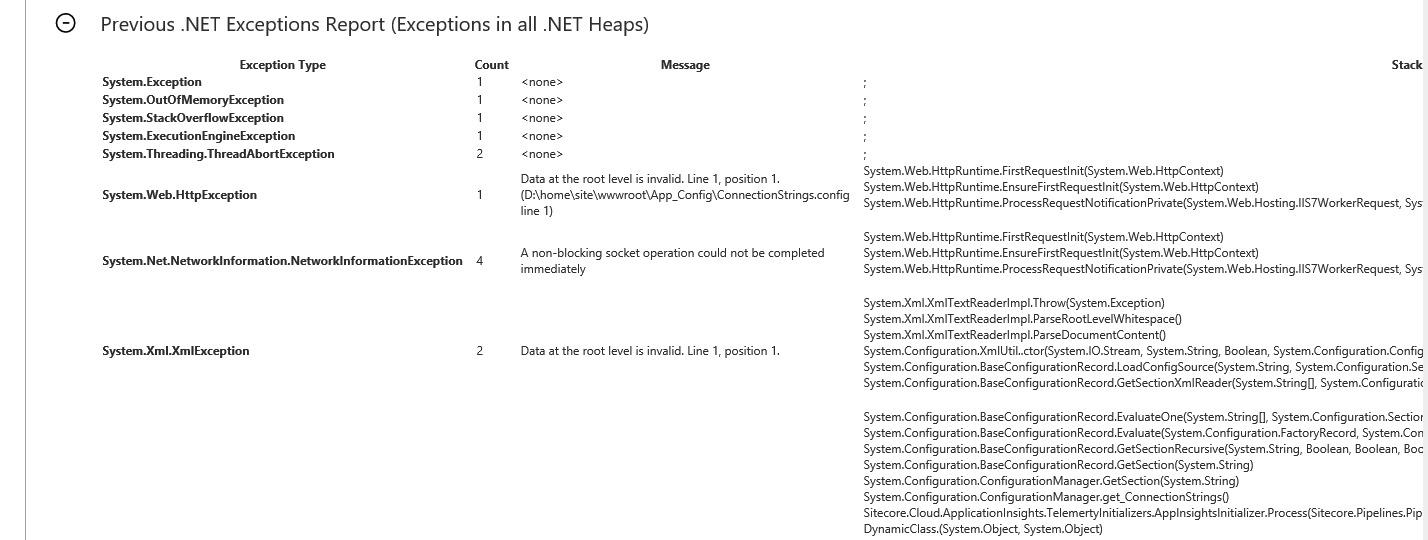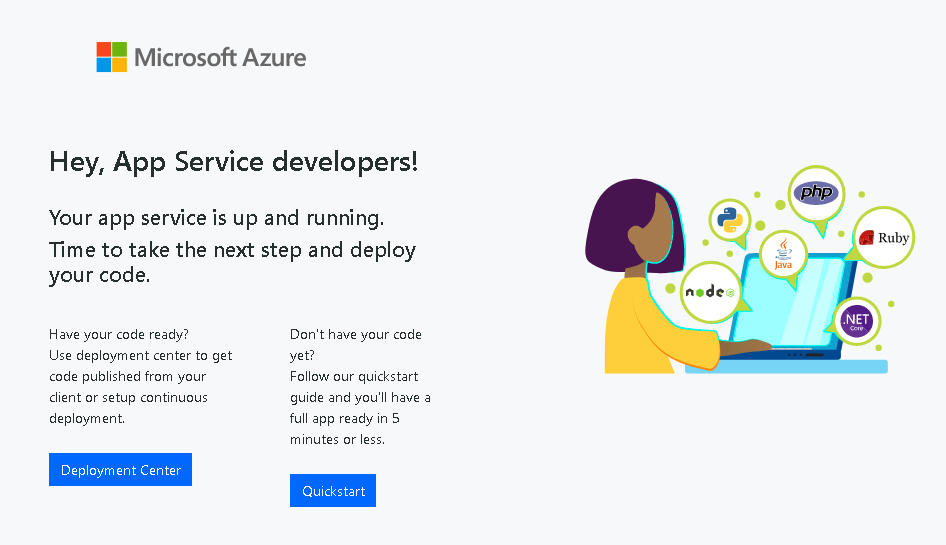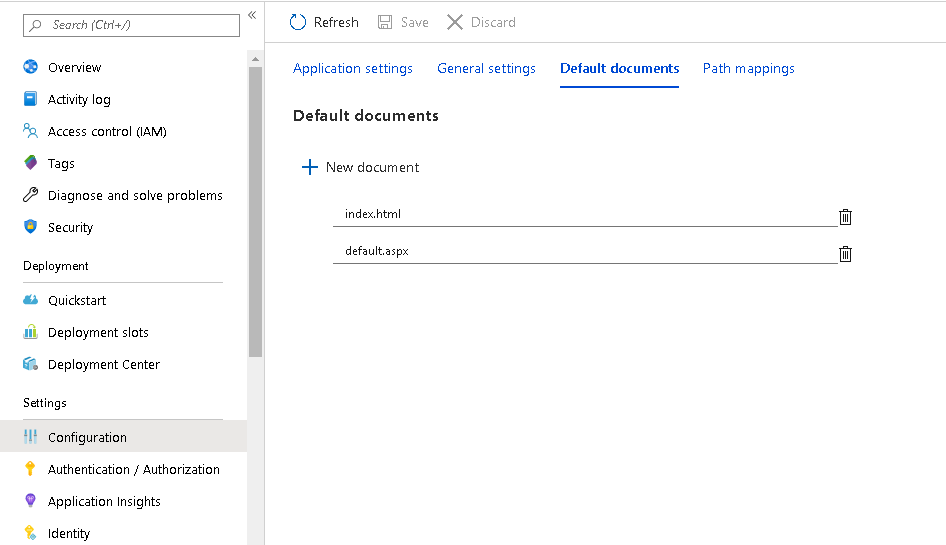SPE is a powerful tool. You can do a lot with it. So, whenever I think something needs a lot of manual intervention and can be automated I look into SPE.
So, here I am, trying to download a bunch of files from one Sitecore instance and bring it over for reorganization, renaming and reused.
SPW, has GET-ITEM and SEND-ITEM. So I jump in.
Get-Item -Path "master:" -Query "/sitecore/media library/Images/Habitat/" | Send-File -NoDialogBut, it was only downloading one file. What the cinnamon toast crunch am I missing?
So, I went deeper and dumber and used a script that does Get-Item on the root, Foreach thru all the items, then run Send-File one at a time. No Dice. It only ran once then Sitecore hung.
After a bunch of trials and errors I ditched “-NoDialog” and a heavenly dialog showed up.
Clicked on Download, It downloaded the file. Clicked on Close and another dialog showed up for the next file. And then do this for 346 more time. I think not.

So, for those in the same boat as me. Please use this instead.
Right click on the Item, Scripts > Download. This works wonder. You will get all your raw files in a zip file.

~ Scratching is as irresistible as Cocain. ~